Description
Support: – 5G speed if you use 5G/2.4 dual bandwidth router – 2.4G speed for common 2.4G router Product Description: Change the way you multi-task with our V-Linker. This U-Disck-sized media dongle allows you to cast videos, images and documents, and also mirror or extend your screen wirelessly using your smartphone, tablet, or PC. Uses the function Airplay, EZMira, DLNA. Multi-Platform to Support: Supports iOS devices with iOS 9.0 or higher and have the Airplay function. Also works with MAC computers that have Airplay built in. EZMira is supported with windows 7. V-Linker Dongle can also act as a render, it can allow you to stream audio and video files from your local DLNA server like your NAS, PVR, PC. Main Features: – Using premium plastic material, in a best exterior design, cute, portable, U-disk size – Cast images, videos and documents from smart phone, tablet and PC to the HDMI TV in direct connection with built-in WiFi signal – Support online video, movie and game playing – Support real-time mirror function, provide editing in photos and documents when display; allow extended screen for multi-tasking, instant photo-shooting and 1080p full HD output – Using external wifi moudle, easy to accept wifi signal than built-in way, stable and fast transmission – Support Android / iOS / Windows / Mac OS systems – Work with projector like as home threater system: one to cast big screen image, the other to supply audio effection Specification: – Interface: HDMI 1.2A – CPU: MIPS 600MHz – SDRAM: 128 MB DDR3 – Video output: 720p / 1080p – Power supply: 5V – Power consumption: 2W


















Important Note: For V-Linker 5G, please use an extra USB adapter of more than 5V/2A to power the dongle! Or it might will occur buffering, can’t find SSID, mosaic screen etc. … problems.

How to use: 1. Plug it to TV

2. Use your remote control of TV screen, to select HDMI signal input source

3. Successful screen startup interface

Setting stage You can see above startup interface, if connected, the X will turn to “Tick”, and the (0) will be updated to (1). 1. For ios devices Direct mode: Open wifi list, choose Mirascreen5G XXXXXXXX, then enter password 12345678 to connect. Slide up and click AirPlay and choose Mirascreen5G XXXXXXXX.

and click Go. Click network and choose home wifi, then enter wifi password. Close browser and slide up screen then choose ” Mirror”, click Mirascreen5G XXXXXXXX.
2. For Android phones Direct mode: Open wifi list, choose Mirascreen5G XXXXXXXX, then enter password 12345678 to connect. Slide up and click “Wireless display/ Multi-screen interactive/ Screen sharing/ Media output/ Screen projection/ Screen mirroring” and choose Mirascreen5G XXXXXXXX. Router mode: WAY 1: Open wifi list and connect home wifi, slide up and click “Wireless display/ Multi-screen interactive/ Screen sharing/ Media output/ Screen projection/Screen mirroring” and choose Mirascreen5G XXXXXXXX. WAY 2: The same way as ios router mode. 3. For Windows Direct mode Win10: Open wifi list, choose Mirascreen5G XXXXXXXX, then enter password 12345678 to connect. Click “start-setting-system-display” then choose Mirascreen5G XXXXXXXX. Win8: Open wifi list, choose Mirascreen5G XXXXXXXX, then enter password 12345678 to connect. Click “start-setting-computer and device–device-add device or computer and device-display” then choose Mirascreen5G XXXXXXXX. Win7: Open downloaded browser( don’t open computer inside browser), enter mirascreen.com/app-download, and download EZMira app. Open wifi list,choose Mirascreen5G XXXXXXXX, then enter password 12345678 to connect. Open EZMira and search for Mirascreen5G XXXXXXXX and click it, then click “Mirror On/Off”. Router mode: Open wifi list, choose Mirascreen5G XXXXXXXX, then enter password 12345678 to connect. Open your browser and enter

and click Go Click network and choose home wifi, then enter wifi password. Close browser and slide up screen then choose ” Mirror”, click Mirascreen5G XXXXXXXX. Click “start-setting-system-display” then choose Mirascreen5G XXXXXXXX.
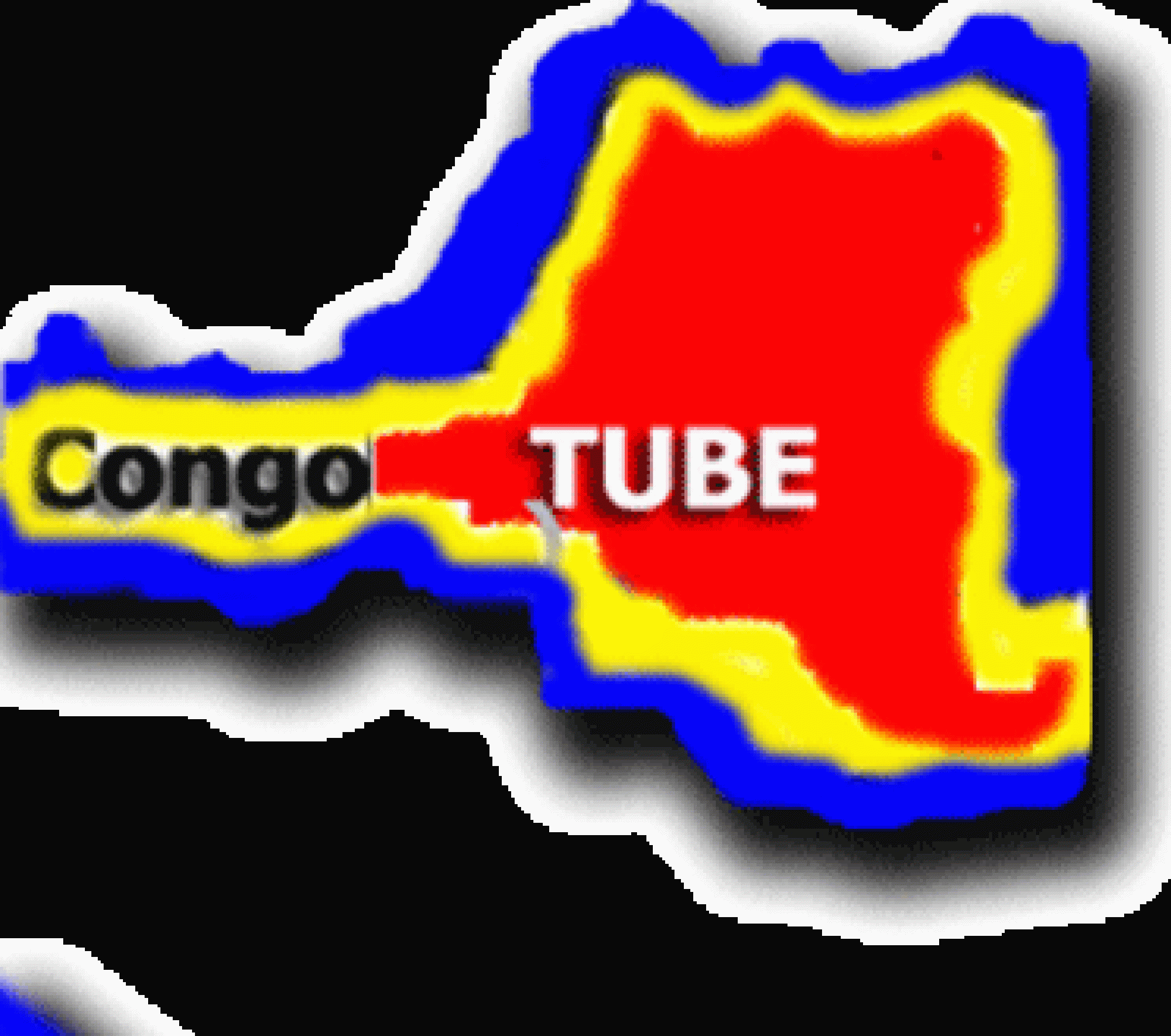










Reviews
There are no reviews yet.